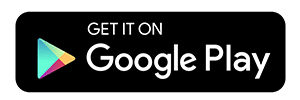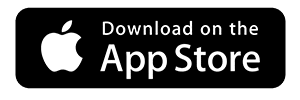Account Access Services
We offer a variety of easy-to-use online services to easily manage your money anytime, anywhere. With the flexibility of 24/7 access to all your accounts, you’ll save valuable time from your busy schedule. Your money and financial information are always safe and secure with Interstate Credit Union’s powerful, multi-level internet security systems.
Online Banking allows you to access your account information from any electronic device 24/7. Use your computer, tablet or smart phone to view account transactions, make transfers, pay your bills and access a host of other great features.
HOW? Go to Online Banking and click “New User” Enter your member number and Telephone Banking Pin (call us if you didn’t get one, or don’t remember), and follow the prompts.
For more information on Online Banking, click here
Be smart. From now on, get your Statements Online.
Experts say that identity theft often begins with mail theft. But now with Statements Online, you have the option of viewing and printing out free electronic versions of your checking and savings statements 24/7 from the Interstate Credit Union website.
On the first of every month, you’ll receive an email reminding you to check your statements. You can even access previous months’ statements if you want. And of course, with your password and multiple security safeguards, your money and account data are always safe.
To enroll, logon to Online Banking, and under the Self Service tab click on Statements Online.
Questions? We’re happy to help; just call 1-800-822-1124.
Pay your bills without hunting for envelopes and stamps.
- Pay any individual, business, or merchant in the US
- Schedule Recurring Payments to be Paid Automatically
- Review Pending and Completed Payments
- Send Gift Checks or Donations
HOW? Login to your Online Banking and click on “Bill Pay” and follow the prompts.
Get notified!
- For Low Balances, Deposits, or Withdrawals
- For Scheduled Reminders
- When your Scheduled Transfer is Unable to Process
- When Security Codes, Logon ID or Email Address is Changed
HOW? Login to your Online Banking account, choose the “Self Service” tab, then “Alerts”.
A convenient email containing an image of a receipt or credit union notice. Sensitive member information such as member number is masked, as well as the balance(s) information is suppressed.
HOW?
For Electronic Notices: Login to your Online Banking account, choose the “Self Service” tab, then “Notices Online”
For Electronic Receipts: Ask an Interstate Team member when you complete a transaction.
The Interstate Mobile App puts mobile banking at your fingertips. Everything in one place makes it easy for you to get back to what you love doing. Download it today!
HOW? Log into your Online Banking account at interstatecu.org, under the “Self Service” tab, choose “Mobile Banking” and follow the prompts to register. Download the “Interstate Credit Union” app to your mobile device from the iTunes or Google APP Store.
Download App Now
Get balances on your selected accounts without logging into the Interstate App.
To Sign Up: Login to your Interstate App account, select “More”, “Instant Balance Settings” and choose the accounts you’d like to be able to see. While on the App login screen, click on “Instant Balance” to see these account balances.
Deposit checks into your account anywhere, anytime. Save yourself a trip to the credit union and take a picture of checks with your phone/tablet camera and transmit the images to the credit union for posting and clearing.
HOW? Once you have the mobile banking app, call us at (912) 427-3904 to turn this feature on for you. Then,
- Log into your Interstate App account and select the Deposit icon and follow the prompts.
- Sign/Endorse, Date, and write: “For Mobile Deposit Only at IUFCU” on the back of the check.
- Take a picture of the front & back of the check, then submit
Limit of $1500 per check/$5,000 per day. Deposit credits appear within 2-4 hours from submission during business hours. Items are subject to holds, please verify funds are available before attempting to use.
FREE 24-hour, automated Telephone Banking gives you access to your account balances, transaction history and other actions.
- Check Balances
- Verify Deposits or Transactions
- Transfer Funds Between Accounts
HOW? Set up Telephone Banking and PIN with a Member Service Representative. Available 24 hours a day, call: 1-800-391-8951 and follow prompts.
Now available in your mobile banking app! Zelle is a convenient way to send money directly
between bank accounts in the U.S. Fast. Safe. Easy.
Protect and manage your debit and credit cards by defining, when, where, and how your debit card is used.
- Turn your card “on” or “off”
- Receive alerts whenever your card is used
- Establish transaction controls for dollar amount limits or geographic locations
- Set money limits, location limits, or even protect your card against fraud by deactivating your card.
HOW? Access My Cards by logging into your mobile banking app and tap Cards! For a video tutorial, Q&As, and more information, click here.
Text Banking allows you to stay better connected to your Interstate accounts. You can access real time account information by using the text messaging feature on your mobile phone. You can also receive Alerts regarding your balances, electronic deposits, withdrawals or when a payment is due.
HOW? Log into your Online Banking account, choose “Self Service”, then “Mobile Banking”. Choose the “My Device” tab to add a phone number, and then use the drop down to choose “Change my Mobile Banking Services”, then “GO”.
![]() Text Messaging (I’d like to use text banking services.)
Text Messaging (I’d like to use text banking services.)
![]() Alerts (I’d like to receive text alerts.)
Alerts (I’d like to receive text alerts.)
Choose the “My Accounts” tab to give accounts nicknames (ACCT NAME).
Text your commands to 398-72.
- BAL = All Account Balances
- BAL ACCT NAME = Single Account Balance
- HIST ACCT NAME = Single Account History
- HELP = Commands
- STOP = Cancel
You already appreciate the convenience of ICU debit and credit cards.
When you add any of these cards to Apple Pay, you can experience a whole new way to pay from your compatible Apple device, making your cards more convenient and versatile than ever.
How Apple Pay Works
It’s easy to set up. Add cards to Apple Pay in just a few quick steps.
It’s simple to use. Once you’ve added any of your ICU cards to Apple Pay, just hold your compatible Apple device near a contactless reader at a participating retailer with your finger on TouchID™. You don’t even have to open an app!
It’s smart. It’s designed so your card number and identity aren’t shared with the merchant – and your actual card numbers aren’t stored on your device or on Apple servers.
It’s versatile. Apple Pay lets you make purchases at hundreds of thousands of participating retailers – and participating apps!
Manage your spending – and keep your rewards on track.
Apple Pay also makes it easy to manage your cards and your spending. – while still participating in rewards programs associated with your credit card:
Manage multiple cards. Once you’ve added your ICU cards to Apple Pay, you can select your preferred card for any purchase – and track your spending activity right from your compatible Apple device.
When you use a rewards credit card through Apple Pay, you’ll earn the same reward points you would during a regular card transaction.
Make a loan payment and/or transfer funds to Interstate Credit Union using funds from another financial institution.
HOW? Click here!